How to Set up a WordPress Business Website
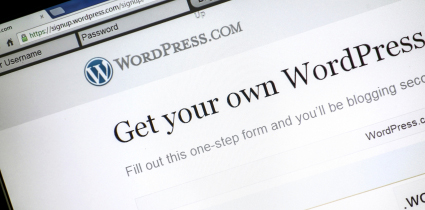 When setting up a WordPress account and the blog URL, a user has the option of customizing the webpage the blog appears on. The default view shows a web page that will change as new blogs are posted. However, users can create a static home or front page that remains unchangingly familiar to visitors.
When setting up a WordPress account and the blog URL, a user has the option of customizing the webpage the blog appears on. The default view shows a web page that will change as new blogs are posted. However, users can create a static home or front page that remains unchangingly familiar to visitors.
The default setting on the WordPress account is the non-static page which shows the most current post and will change as each post updates. A company might prefer the static page because it is a useful visual tool for the target audience.
Creating a static home page means a place to place company logos, mottos, contact information and mission statements. An unchanging page with branding information on it can create instant recognition for visitors which might tug at brand loyalty or instill feelings of trust or familiarity from other sources or interactions with the business. Instant recognition for most companies untroubled by bad publicity will also instill feelings of safety. Recognition is often gained through exposure to marketing appeal or product usage.
The online world is not exempt from the tried and true method of appealing to the emotions and nostalgia of the target audiences. Just because the online world is so quickly set up to reach a wide market audience does not mean a business should abandon the marketing principles used so effectively offline. In fact, the process of appealing to the visitor's positive associations with product and message exposure are doubly important as there will be no person to facilitate live interaction nor will there be any samples immediately available to engage the rest of the senses in tangible experiences.
A good home page should be structured around making up for the missed opportunities of person to person contact. There will be no voice tone, no gestures and no eye contact to help catch the visitor's attention. So the content on the web page will do the work of overcoming that disadvantage. This should always be in the mind of the person creating content.
From the dashboard of the account administrative settings, a user can select the option Pages and then select Add New. Title the new page as appropriate for internal user recognition of home, front or face pages.
Design the content, craft the context and import the necessary components for the new static home page. Then create another new page and title that as appropriate for the intended blog posting page. The blog page does not need design or new content installed upon it immediately as content will generate as the blogs are posted.
The next step is to select the option for Settings and then Reading from the dashboard options. This will open up a dialog box with radio buttons. The entry that reads Front Page Displays should have an option for "A static page (select below)". Select the option for static page and then use the arrow buttons and page identifiers below the radio button selection to designate which page will be the front page and which page will be the posts page.
After completing the changes to the page settings, the business will now have a front page that no longer changes. Traffic to the business site should come in on the home page and then visitors can select the option to view blogs by clicking the button for Posts.
These options change and can be expanded upon by using a custom menu or importing plug-ins from one of the libraries offering custom content and extensions for use with the WordPress program. This is also a good time to explore the thematic components of WordPress to create a unique display of web content custom tailored for the individual business and its needs.
Any errors resulting from set up of pages can be corrected most of the time by reviewing and resetting page setting options from the dashboard. There must be one page published for public traffic to view in order to select the option for the reading screen from the settings control.
